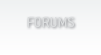Login to BatWeb
Forgot your password?
BatMUD Forums > Batclient > Unable to start BatMUD's Steam game client?
Are you unable to get the game to start-up?
TL;DR; A game configuration file/directory is probably broken, see instructions
-part below.
The game client itself resides in wherever you've specified to store Steam
games (install folder). For me personally, the size of local files is 107.62 MB
on a Windows 10 system (a 1 TB SSD on NTFS); yours should be somewhat close,
depending e.g. on the particular disk and file system used. This you can check
from Steam by right-clicking mouse on BatMUD, selecting Properties and Local
files.
In addition to this folder, BatMUD creates another folder for its game
configuration files. This is, by default, on a Microsoft Windows system resides
at C:\Users\yourusername\batclient. When you start up the game, the game client
will always try to re-create this directory, subfolder structure and required
the configuration files (e.g. under C:\Users\yourusername\batclient\conf\),
would they not already exist.
We used to see an issue, where some of these configuration files got corrupted
(showed up as 0 bytes in file length) when the client didn't handle quitting
properly (held them open and only attempted to save them at quit, sometimes
failing due to various circumstances). In v1.104 we introduced a better saving
mechanism and also error handling to this situation, so that the game client
would identify such situation and rectify itself.
Apparently, it seems that there are still issues with the game's start-up, as
several of our Steam users have expressed this on the forums. Our current prime
suspect for this is Steam Cloud; as even "a broken configuration"
would be re-synchronized from Steam Cloud to your local disk at the game's
start-up. (Note that the idea of Steam Cloud for us is that the users are able
to play with their very own configurations/setups on any and all
desktops/laptops etc. at their disposal.)
INSTRUCTIONS
If you're experiencing this issue, please do try the following steps:
1. Turn off Steam Cloud for BatMUD
Open Steam, go to your Library of games, mouse right-click on BatMUD and go to
Properties. See under General if you can unselect the following setting:
[_] Keep games saved in the Steam Cloud for BatMUD
2. Rename your batclient -directory
Navigate with File Explorer to C:\Users\yourusername and mouse right-click on
”batclient” -directory. Select Rename and add for example .old to
the name so that the directory name changes to ”batclient.old” in
your directory structure.
3. Proceed to restart BatMUD
The game client should now re-create the batclient -directory with default
configuration files and BatMUD should start normally.
4. If BatMUD starts normally again
You can (in case you need any of the old files, e.g. you have a previous setup,
that you don't want to lose) then go through the ”batclient.old”
directory and copy files one-by-one under the new
C:\Users\yourusername\batclient -directory. (Do not however do this while the
game is running.) If the game hangs, please send the last copied configuration
file to us at support@bat.org. You can then proceed to delete that particular
configuration file you copied over – as this is/was the file broken in
your system.
Please also do let us know in this thread in case these instructions did help
you!
After having everything clear, you can try re-enabling Steam Cloud by reversing
the steps on point 1. Then do select the option to sync your files from the
Local Computer to Steam Cloud, as Steam asks this (as your files are now out of
sync between the two).
5. If BatMUD does NOT start normally
Please send your batclient -folder to support@bat.org for further review and/or
reply to this thread on your findings of the situation experienced.
You can do this by navigating to C:\Users\yourusername\ -folder and
right-clicking mouse on "batclient", selecting Send to and Compressed
folder (.zip). In case the .zip is too large for email you can omit/delete e.g.
C:\Users\yourusername\batclient\logs from the compressed package. If still no
luck, just send the "conf" folder to us zipped.
Note that we have not been able to reproduce this condition on our machines,
hence we need your assistance to establish the cause of this issue.
6. Other Troubleshooting (probably not worth your time)
Connectivity
BatMUD's game client needs Internet-connectivity to game servers located behind
the DNS-names www.bat.org and batmud.bat.org to function. Your firewall should
allow this by default. The game client needs outbound Internet access to these
hosts and their respective ports numbered 23, 80, 443 and 2023.
File access
The game client also needs (write/) access to the configuration directory
C:\Users\yourusername\batclient itself. The game client itself does not store
anything elsewhere than the two directories mentioned in the post.
Thank You in advance for your assistance on this matter.
TL;DR; A game configuration file/directory is probably broken, see instructions
-part below.
The game client itself resides in wherever you've specified to store Steam
games (install folder). For me personally, the size of local files is 107.62 MB
on a Windows 10 system (a 1 TB SSD on NTFS); yours should be somewhat close,
depending e.g. on the particular disk and file system used. This you can check
from Steam by right-clicking mouse on BatMUD, selecting Properties and Local
files.
In addition to this folder, BatMUD creates another folder for its game
configuration files. This is, by default, on a Microsoft Windows system resides
at C:\Users\yourusername\batclient. When you start up the game, the game client
will always try to re-create this directory, subfolder structure and required
the configuration files (e.g. under C:\Users\yourusername\batclient\conf\),
would they not already exist.
We used to see an issue, where some of these configuration files got corrupted
(showed up as 0 bytes in file length) when the client didn't handle quitting
properly (held them open and only attempted to save them at quit, sometimes
failing due to various circumstances). In v1.104 we introduced a better saving
mechanism and also error handling to this situation, so that the game client
would identify such situation and rectify itself.
Apparently, it seems that there are still issues with the game's start-up, as
several of our Steam users have expressed this on the forums. Our current prime
suspect for this is Steam Cloud; as even "a broken configuration"
would be re-synchronized from Steam Cloud to your local disk at the game's
start-up. (Note that the idea of Steam Cloud for us is that the users are able
to play with their very own configurations/setups on any and all
desktops/laptops etc. at their disposal.)
INSTRUCTIONS
If you're experiencing this issue, please do try the following steps:
1. Turn off Steam Cloud for BatMUD
Open Steam, go to your Library of games, mouse right-click on BatMUD and go to
Properties. See under General if you can unselect the following setting:
[_] Keep games saved in the Steam Cloud for BatMUD
2. Rename your batclient -directory
Navigate with File Explorer to C:\Users\yourusername and mouse right-click on
”batclient” -directory. Select Rename and add for example .old to
the name so that the directory name changes to ”batclient.old” in
your directory structure.
3. Proceed to restart BatMUD
The game client should now re-create the batclient -directory with default
configuration files and BatMUD should start normally.
4. If BatMUD starts normally again
You can (in case you need any of the old files, e.g. you have a previous setup,
that you don't want to lose) then go through the ”batclient.old”
directory and copy files one-by-one under the new
C:\Users\yourusername\batclient -directory. (Do not however do this while the
game is running.) If the game hangs, please send the last copied configuration
file to us at support@bat.org. You can then proceed to delete that particular
configuration file you copied over – as this is/was the file broken in
your system.
Please also do let us know in this thread in case these instructions did help
you!
After having everything clear, you can try re-enabling Steam Cloud by reversing
the steps on point 1. Then do select the option to sync your files from the
Local Computer to Steam Cloud, as Steam asks this (as your files are now out of
sync between the two).
5. If BatMUD does NOT start normally
Please send your batclient -folder to support@bat.org for further review and/or
reply to this thread on your findings of the situation experienced.
You can do this by navigating to C:\Users\yourusername\ -folder and
right-clicking mouse on "batclient", selecting Send to and Compressed
folder (.zip). In case the .zip is too large for email you can omit/delete e.g.
C:\Users\yourusername\batclient\logs from the compressed package. If still no
luck, just send the "conf" folder to us zipped.
Note that we have not been able to reproduce this condition on our machines,
hence we need your assistance to establish the cause of this issue.
6. Other Troubleshooting (probably not worth your time)
Connectivity
BatMUD's game client needs Internet-connectivity to game servers located behind
the DNS-names www.bat.org and batmud.bat.org to function. Your firewall should
allow this by default. The game client needs outbound Internet access to these
hosts and their respective ports numbered 23, 80, 443 and 2023.
File access
The game client also needs (write/) access to the configuration directory
C:\Users\yourusername\batclient itself. The game client itself does not store
anything elsewhere than the two directories mentioned in the post.
Thank You in advance for your assistance on this matter.
Amarth
A r c h w i z a r d
17y, 279d, 18h, 5m, 1s old
Level:
600 [Wizard] © 1990-2025 Balanced Alternative Techniques ry. All rights reserved. BatMUD™ is a registered trademark of Balanced Alternative Techniques ry.
The individual comments are the property of their posters, and may not reflect the views or opinions of the administration.